Unless otherwise specified by University policy, business opportunities over $50,000 are posted on the Business Opportunities webpage. Submission instructions for the opportunities managed by CPFM Design & Construction and Athletics are different than opportunities managed by Purchasing and Contracting Services.
To submit proposals for CPFM Design & Construction and Athletics opportunities, follow the instructions in the procurement documents. To submit proposals for business opportunities managed by Purchasing and Contracting Services, review the instructions below.
- Select the Submit a Proposal button on the right side of the opportunity you want to bid on.
The button will route you to the University of Oregon Procurement Portal
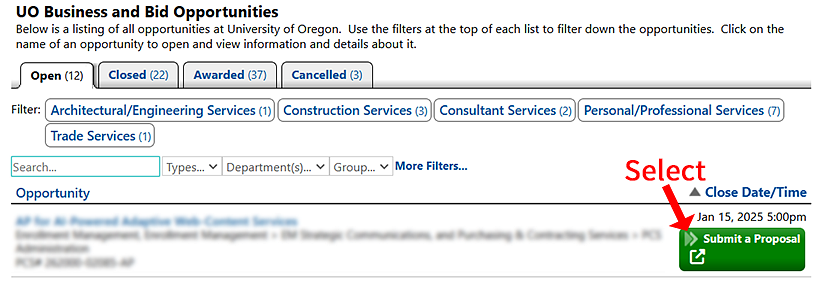
- Select the Vendor Login button and log in.
After clicking Vendor Login, if you are a new vendor, select New Account.
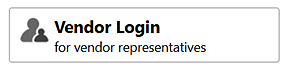
Once logged in, select Submit a Proposal. A list of opportunities to bid on will appear.
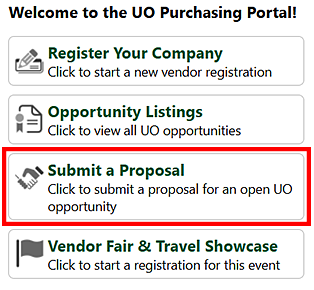
Choose the Select button under Actions on the right side of the opportunity you want to bid on.
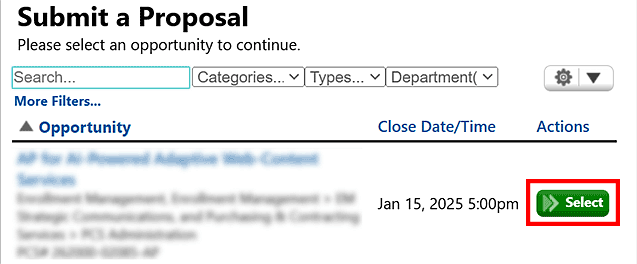
Confirm the Company Name you are submitting the proposal for.
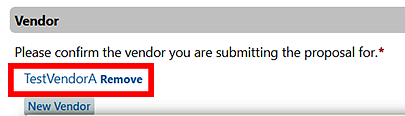
- If you have never registered your company in the University of Oregon Procurement Portal, your company name will not appear automatically. Click the New Vendor button, enter your company name, and click Create New Vendor.
- You will be prompted to complete a new vendor registration form. Completing this form is optional before submitting your proposal; you can save it for later.
Enter the primary email address you want correspondence to be sent to.
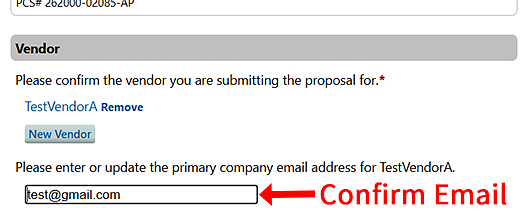
- Upload all proposal documents.
Proposal document requirements can be found in the posted procurement opportunity.
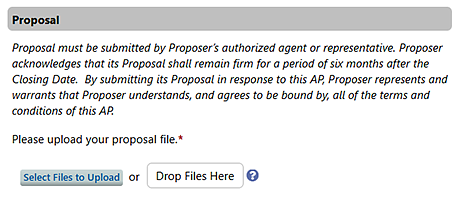
- Complete the MWESB section.
Select the Submit Proposal button.
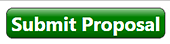
- A confirmation email will be sent to the address you entered.
